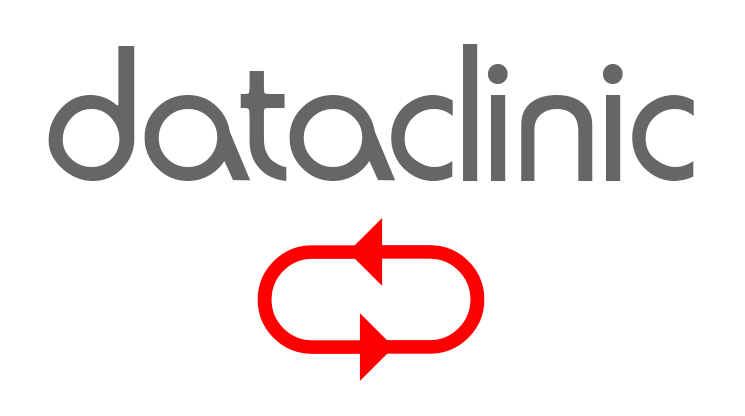TRIM is a feature on solid state drives (SSDs) that provides an effective way of managing the data they contain. We are interested in TRIM in terms of data recovery because of the way TRIM handles deleted data.
It’s not possible to recover deleted data from TRIM enabled SSDs. This is because when an SSD erases data with the TRIM feature enabled the data being deleted is immediately overwritten permanently. This makes it impossible to recover the data, as it no longer exists.
On modern Mac and Windows machines, TRIM is usually enabled by default. If you want to check, here’s how:
Windows
How to tell if TRIM is enable on your SSD
From the command prompt on a Windows machine enter:
fsutil behavior query disabledeletenotify
Onscreen Replies
NTFS DisableDeleteNotify = 0 means TRIM is enabled
NTFS DisableDeleteNotify = 1 means TRIM is disabled
How to Enable TRIM
Login as Administrator, go to the command prompt and type:
fsutil behavior set disabledeletenotify 0
If successful you’ll see the onscreen reply
NTFS DisableDeleteNotify = 0
How to Disable TRIM
Login as Administrator, go to the command prompt and type:
fsutil behavior set disabledeletenotify 1
If successful you’ll see the reply
NTFS DisableDeleteNotify = 0
Mac
On Mac computers with SSD’s TRIM is usually enabled by default. The commands to check are rather convoluted, and can be found towards the bottom of this article: https://computers.tutsplus.com/tutorials/how-to-check-and-enable-trim-on-a-mac-ssd–mac-60738
Links
> View our main SSD data recovery page.